
Apple Logic Certification
Dive into a transformative musical journey with our Apple Logic 8-Week Music Production Certification Course at Cuts DJ Academy. Designed for aspiring producers, this comprehensive program combines the power of Logic Pro with expert guidance to elevate your music production skills. Over the course of eight weeks, immerse yourself in hands-on training, learning everything from fundamental techniques to advanced production workflows. Our certified instructors bring industry expertise to the forefront, ensuring you not only master the intricacies of Logic Pro but also gain valuable insights into the world of professional music production. Join us at Cuts DJ Academy and unlock your potential with our Apple Logic 8-Week Music Production Certification Course – your gateway to a successful career in music production
Curriculum consists of 12 Levels (details below). Production students meets once a week for a 90 minute class. Class sizes are small and contribute to a collaborative setting. Students keep the same day and time throughout the program to keep scheduling conflicts to a minimum.
Payment plans are available for the Music Production course. Learn more in our frequently asked questions here.
In-Classroom courses are offered in Kearny Mesa, California facilitiy.
Curriculum consists of 12 Levels (details below). Production students meets once a week for a 90 minute class. Class sizes are small and contribute to a collaborative setting. Students keep the same day and time throughout the program to keep scheduling conflicts to a minimum.
Payment plans are available for the Music Production course. Learn more in our frequently asked questions here.
In-Classroom courses are offered in Kearny Mesa, California facilitiy.
Testimonials
See what some of our amazing students have to say about Cuts DJ Academy.
The Apple Logic course at Cuts DJ Academy was a game-changer for me. In just a short time, I went from a novice to confidently producing music.
I can't recommend Cuts enough. The instructors are knowledgeable & also passionate about helping you unleash your creative potential.
This Apple Logic course is a must for anyone serious about music production. The 8-week certification program covers everything you need to know.
Adult 18+Production Courses Available
APPLE LOGIC X CERTIFICATION: 12 DYNAMIC CLASSES INCLUDED
Lesson 1: Introduction to Logic Pro X
- Creating a New Project in Logic Pro X
- Saving a Logic Pro X Project
- Logic Pro X Preferences
- Logic Pro X's Interface
- The Logic Pro X Main Window
- The Cursor Tools
- Customizing the Main Window
- The Editors: An Introduction
- Audio Editors
- Other Important Logic Pro X Windows
- Browsers and Lists
- The Note Pad and Apple Loops
- The Inspector
- Key Commands Give You Power!
- Key Command Presets
- Zoom Tools
- MIDI Recording
- Setting up the Metronome
- MIDI Overdub Recording
- MIDI Step Input
- Intro to Logic Pro's Software Instruments
- Drum Kit Designer
- The Library, Patches, and Presets
- File Organization in Logic Pro
- Uploading Your Logic Pro X Projects
- Assignment 1: Create a MIDI Sequence
Lesson 2: MIDI Recording and Editing
- MIDI and the Power of Editing
- Creating Music with MIDI
- Review of MIDI Channel Voice Messages
- Description of Each Message
- Why We Care!
- Editing in the Main Window: Overview
- Editing in the Main Window: Real Time MIDI Processing
- Editing MIDI Regions in the Main Window
- More with Cursor Tools
- MIDI Editing in the Piano Roll Editor: Overview
- MIDI Editing in the Piano Roll Editor: Velocity/MIDI Draw
- MIDI Editing in the Piano Roll Editor: The Edit and Functions Menus
- Workflow Features in the Piano Roll Editor
- MIDI Editing in the Event List Editor: Overview
- MIDI Editing in the Event List Editor: Editor
- MIDI Editing in the Event List Editor: Editing Ideas
- MIDI Editing in the Step Editor: Overview
- MIDI Editing in the Step Editor: Lanes
- MIDI Editing in the Step Editor: More MIDI Editing
- MIDI Editing in the Score Window: Overview
- MIDI Editing in the Score Window: Editor's Options
- MIDI Editing in the Score Window: Interpretation
- MIDI Editing in the Score Window: Staff Selection
- Screensets and Workflow
- Project Management and Workflow
- The Project Management Menu
- Files and Project Management
- Assignment 2: MIDI Editing
Lesson 3: Introduction to Software Instruments in Logic
- Subtractive Synthesis: Overview
- Subtractive Synthesis: Oscillators
- Subtractive Synthesis: Filters
- Subtractive Synthesis: Envelopes
- Subtractive Synthesis: Modulation and Control
- The Logic Pro Subtractive Synthesis Instruments
- The Retro Synth
- The ES1
- More on the ES1
- The ES2: The Full Power of a Subtractive Synthesizer, Overview
- The ES2: The Full Power of a Subtractive Synthesizer, Simple Operations
- The ES2: The Full Power of a Subtractive Synthesizer, Modulations
- The EXS24: Overview
- The EXS24: Creating a Software Instrument Track
- The EXS24: Hierarchy/Editing
- Logic Pro’s Vintage Instruments
- The Vintage Electric Piano
- The Vintage Clav
- The Vintage B3: Overview
- The Vintage B3: B3 Features
- The Vintage B3: Split
- The Vintage B3: Rotor Cabinet
- The Vintage B3: Effects
- Assignment 3: Software Instruments
Lesson 4: MIDI Real-Time Control
- MIDI Sequencing and Musical Expression: Overview
- Controlling Logic Pro’s Software Synthesizers In Real Time
- MIDI and Expressive Control
- Recording Pitch Bend and Mod Wheel Events
- Editing MIDI Events in the Event List Editor
- Editing MIDI Events in the Step Editor
- Editing MIDI Events in the Piano Roll Editor
- Automation View in the Main Window
- Doing More With MIDI CC Messages
- The MIDI Spec and MIDI Control Change (CC) Messages: Overview
- Working with MIDI CCs and the ES1
- Setting Up the EXS24 for MIDI Control
- Setting up the ES2 for MIDI control
- Using Aftertouch
- Hardware MIDI Controllers and Logic Pro X
- Shaping Your Sounds with Logic Pro X Automation
- Recording Region Automation in Logic Pro X
- Drawing and Editing Region Automation
- Assignment 4: Real-Time Control
Lesson 5: Working with Grooves
- Groove: What's the Deal with Grooves?
- Groove: Some Aspects of Groove
- Creating Drum Beats from Scratch
- Drum Kit Designer
- Programming Drum Beats
- Editing MIDI Grooves by Hand
- MIDI Quantization
- Region-Based Quantization Parameters
- Advanced Quantization Parameters
- Event-Based Quantization
- Manual Editing After Quantization
- UltraBeat Part I
- UltraBeat Part II
- Working with Ultrabeat Patterns
- Triggering Ultrabeat Patterns in a Project
- Drummer Tracks
- Creating Variations with Presets
- Tweaking Your Drummer Track Performances
- Following Other Tracks
- Working with Arrangement and Form in Logic Pro
- Region Display and Track Header Options
- Track Headers
- Region Aliases
- Using Markers
- Arrangement Markers
- Assignment 5: MIDI Composition
Lesson 6: Introduction to Mixing
- Music Production and Mixing
- Mixing Habits and Tips
- Mixing Electronic Music
- Digital Audio Meters
- Getting Started and Getting Organized
- Setting Up a Basic Mix Balance
- Project Organization
- EQ in Mixing: Overview
- EQ in Mixing: EQ Techniques
- EQ in Mixing: Ideas
- Other EQs in Logic Pro X
- Dynamics Processors in Mixing
- Logic Pro X's Compressor
- Limiters
- Reverb in Mixing: Overview
- Reverb in Mixing: ChromaVerb
- Reverb in Mixing: Tips
- Delays in Mixing
- Tape Delay
- Stereo Delay and Echo
- Working with Delays in Mixing
- Modulation Delay Effects: Flanging
- Modulation Delay Effects: Chorusing
- Some Thoughts on Using Flanging and Chorusing in a Mix
- Mix Automation: Overview
- Mix Automation: Working with Logic Pro X Automation
- Mix Automation: Ideas
- Adding a Mix Limiter
- The Adaptive Limiter
- Calling it DONE!
- Assignment 6: Mixing
Lesson 7: Audio Recording in Logic Pro X
- The Ins and Outs of Audio Interfaces
- Typical Features of Audio Interfaces
- Audio Interfaces and Monitoring
- Latency and the Buffer Size
- Creating Audio Tracks
- Input and Output Settings
- Getting Ready to Record
- Audio File Management
- Other Logic Pro X Recording Options
- Basic Considerations for Good Audio Recording
- More Audio Recording Considerations
- Overdub Recording
- Latency and Audio Recording
- Amp Designer and Bass Amp Designer
- Audio Editing in Logic Pro X
- Fades
- Recording and Editing Multiple Takes
- Quick Swipe Editing
- Assignment 7: Project 2 - Audio Recording in Logic Pro X (Part 1)
Lesson 8: Advanced Audio Editing in Logic Pro X
- Nondestructive and Destructive Audio Editing
- Managing Audio in Logic Pro X - The Project Audio Browser
- Working with the Track Editor
- Track Editor Specifics
- Flex Time Editing
- Flex Time in More Detail
- Flex Time Algorithms
- Time Stretching with Flex Markers
- Time Stretching Using Marquee Selections
- Bouncing Regions with Flex Time Processing
- Working in the Audio File Editor
- Audio Editing and Time Stretching (Non-Flex)
- Managing Your Project Audio
- Assignment 8: Project 2 - Audio Recording in Logic Pro X (Part 2)
Lesson 9: Production Techniques in Logic Pro X
- Tempo Changes and the Tempo Track
- Creating and Editing Tempo Tracks in Logic Pro X
- The Tempo List Editor
- Smart Tempo
- Creating a Tempo Map from a MIDI Performance
- Creating a Tempo Track from an Audio Recording
- Working with Apple Loops
- Apple Loops and Tempo
- Quantizing Audio with Flex Time
- Importing and Working with Audio Loops
- Setting the Project Tempo to the Tempo of the Loop
- Doing More with Grooves
- Creating and Using Groove Templates
- Extracting Grooves from Drummer Tracks
- Working with MIDI Plug-Ins
- The MIDI Signal Chain
- Arpeggiator and Chord Trigger
- Modifier and Randomizer
- Assignment 9: The Final Project (Part 1)
Lesson 10: Exploring New Instruments in Logic Pro X
- Overview of Alchemy
- Finding Sounds
- Simple View
- The Control Knobs
- X/Y Pads
- ADSR Knobs
- Transform Pads
- Assigning the Modulation Wheel
- Working With Alchemy
- Smart Controls
- Customizing Smart Controls
- Saving a Smart Control Layout
- Flex Pitch
- Flex Pitch in the Tracks Area of the Main Window
- Flex Pitch in the Track Editor
- Some Sound Shaping Plug-Ins to Explore
- Auto Filter
- Distortion
- Assignment 10: The Final Project (Part 2)
Lesson 11: Advanced Mixing Techniques in Logic Pro
- Software Instruments: Multiple Outputs and Mixing Options
- Setting Up Individual Outputs on Ultrabeat
- More with Dynamics Processors
- Channel Strip Groups = Mix Control
- Group Settings
- Advanced Dynamics Processing Techniques in Logic Pro X
- Externally Keyed Compressors: Sidechaining
- More on Externally Keyed Compressors
- Image Adjustment in Mixing
- Stereo Spread
- Track Stacks
- Space Designer and Convolution Reverb
- Delay Designer
- Doing More with Delay Designer
- More with Mix Automation: Sends and Plugin Automation
- Mix Bus Processing Revisited
- Mix Compressor Guidelines
- Assignment 11: The Final Project (Part 3)
Lesson 12: Working with QuickTime Movies
- Quicktime Movies and Logic Pro X: Overview
- Quicktime Movies and Logic Pro X: Formats
- Quicktime Movies and Logic Pro X: Handling Size
- Video and Frame Rates: Overview
- Video and Frame Rates: Explanation
- Video and Frame Rates: SMPTE
- Setting Up the Project: Overview
- Setting Up the Project: Opening and Saving
- Setting Up the Project: Displaying the Movie
- Setting Up the Project: SMPTE vs. Bars
- Setting Up the Project: Subframes
- Setting Up the Project: Screensets
- Setting Up the Project: Navigating the Movie
- Setting Up the Project: Thumbnails
- Creating Markers: Makers
- Creating Markers: Adding Markers Manually
- Creating Markers: Locking Markers to SMPTE Position
- Working With Tempo: Approaches to Tempo
- Working With Tempo: More Approaches
- Working With Tempo: Using the Tempo Track
- Working With Tempo: Tempo List
- Working With Tempo: Getting Started with the Music
- Working With Tempo: Techniques
- Working With Tempo: Bouncing the Sound Mix to the Movie
- Assignment 12: Scoring a QuickTime Movie
General Course Requirements
Students should have a basic ability to create music productions, including a working knowledge of musical terms and concepts.
Software Requirements / Optional Logic Pro X
MAC Or PC Computer (We Have In-House Computers For Students To Use)
Headphones
1, 2, or 3 TB Hardrive
CLICK HERE TO CONTACT US FOR ANY QUESTIONS
Schedule a consultation for pricing & class schedule
Software Requirements / Optional Logic Pro X
MAC Or PC Computer (We Have In-House Computers For Students To Use)
Headphones
1, 2, or 3 TB Hardrive
CLICK HERE TO CONTACT US FOR ANY QUESTIONS
Schedule a consultation for pricing & class schedule
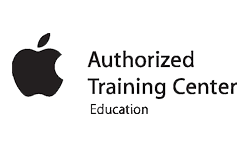






BOOK US FOR
YOUR NEXT EVENT
Take the worry out of your day with the hassle of trying to find the perfect DJ for your next event. Pick A DJ has you covered. Book one of our professional, verified and background checked DJ's today.

